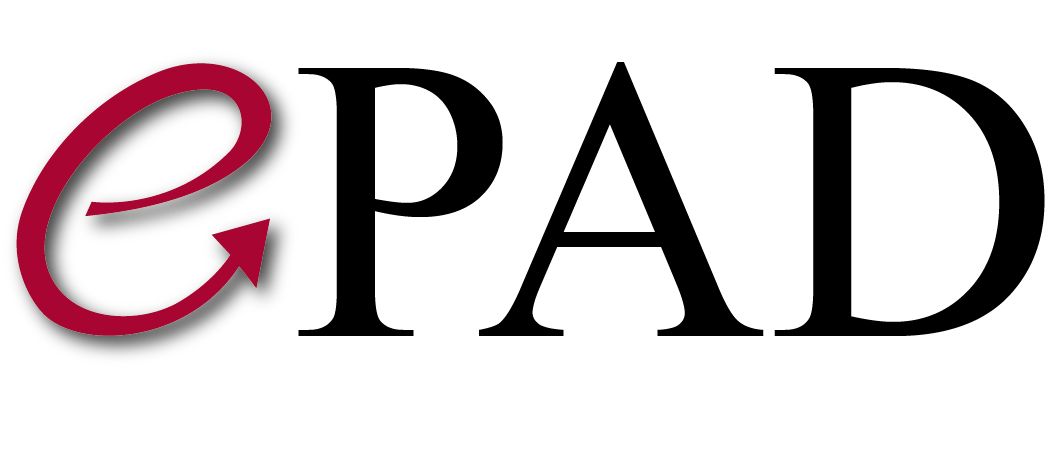Adding pyradiomics to ePAD
Main content start
- Click Plugins from gear icon on the upper left corner to open Plugins window
- Click the + icon on the top and fill in the fields as seen in the screenshot below

- Click the parameters gear icon and enter the parameters one by one
- Output folder parameter should look like this

- Aims input folder parameter should look like this

- DICOMs input folder parameter should look like this

- Output file parameter should look like this

- Parameters parameter should look like this (This is used to give a prefix to the feature values. if you want to pass a value, enter it in the Default value text box but you can leave it empty to keep the original feature names from pyradiomics. This is useful in situations like when you have generated multiple parametric maps from the source imaging series and you run pyradiomics on the parametric maps. Without this prefix, all the parametric maps analysis will result wit the same names)

- At the end the parameters for pyradiomics plugin should look like this