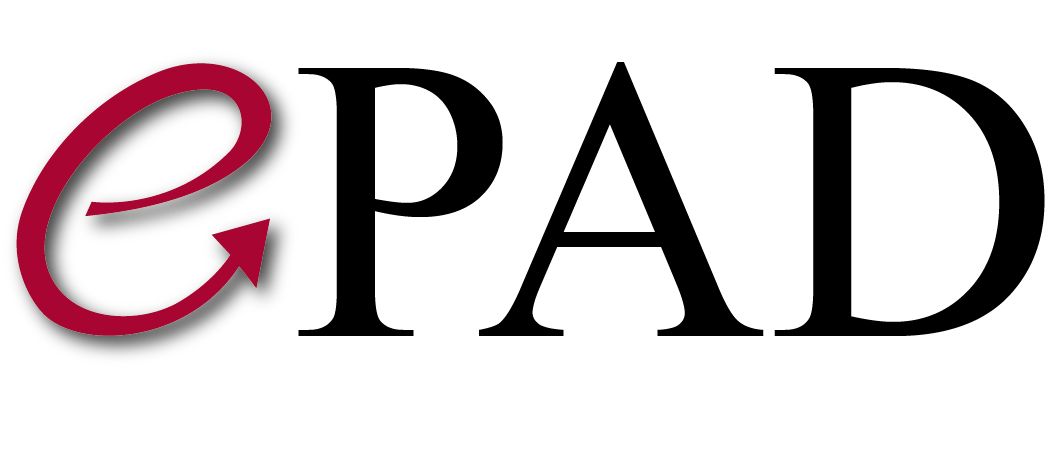Adding contour2dso to ePAD
Main content start
- Click Plugins from gear icon on the upper left corner to open Plugins window
- Click the + icon on the top and fill in the fields as seen in the screenshot below

- Click the parameters gear icon and enter the parameters one by one
- Output folder parameter should look like this

- Dicoms parameter should look like this

- Aims parameter should look like this

- Parameters parameter should look like this

- At the end the parameters for contour2dso plugin should look like this